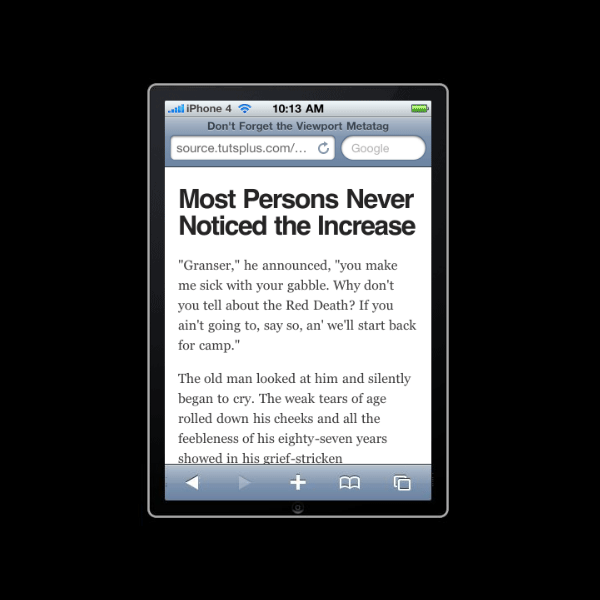Tutorial Details
- Topic: Responsive Web Design
- Difficulty: Beginner
- Estimated completion time: 8 seconds
I remember my maiden voyage into responsive web design; I’d used a classic grid, wrestled with a flexible layout, and tackled media queries for the first time. Stretching and shrinking the browser window resulted in the satisfying sight of my design responding to its surroundings. Then I tested it on a mobile. It didn’t work – I was looking at a shrunken down version of the full-screen design. The solution, as it turned out, was simple..
Note: This tutorial was first published in February 2012, but it’s often used as a reference in other tutorials (and things have changed) so I felt it warranted an update.
The Crux
If you read nothing else within this post, take one bit of advice away: if you’re designing flexibly, use the viewport meta tag in your <head>. In its basic form, it will set you up for cross-device layout peace of mind:
<meta name="viewport" content="width=device-width, initial-scale=1">
The Problem
Let’s use an example layout I’ve whipped together. Take a look; you’ll see it shrink and grow as you alter the size of your browser. There’s also a single media query which makes the text larger and gives the heading a bright #ff333e color on wider screens. Lovely.
Here’s how it looks in OSX Chrome:

And here’s how it appears when the browser window is squished:

Now let’s see how that looks on a smartphone (in this case iOS Safari on an iPhone 4):

The first thing you’ll notice is the red heading; a dead giveaway that we’re not looking at the narrow layout that we would expect. We’re actually looking at a zoomed-out version.
iOS Safari assumes a webpage is 980px wide, zooming out in order to fit the whole lot within the available (iPhone 4) 320px. The content is then much less readable, unless you zoom in.
Why?
As they say, assumption is the mother of all… something but that’s exactly what mobile browsers have to do if you don’t specifically instruct them. When you visit a website via a mobile browser it will assume that you’re viewing a big desktop experience and that you want to see all of it, not just the top left corner. It will therefore set the viewport width at (in the case of iOS Safari) 980px, shoe-horning everything into its little display.
The Viewport Meta Tag
Enter the viewport meta tag, introduced by Apple, then adopted and developed further by others.
It looks like this:
<meta name="viewport" content="">
Within the content="" you can enter a load of comma delimited values, but we’re going to to focus on the fundamental ones for now.
For example, if your mobile design is purposely laid out at 320px you can specify the viewport width:
<meta name="viewport" content="width=320">
For flexible layouts it’s more practical to base your viewport width on the device in question, so to match your layout width to the device width you’d enter:
<meta name="viewport" content="width=device-width">
To be extra certain that your layout will be displayed as you intended it you can also set the zoom level. This, for example:
<meta name="viewport" content="initial-scale=1">
..will ensure that upon opening, your layout will be displayed properly at 1:1 scale. No zooming will be applied. You could even go further and prevent any zooming by the user:
<meta name="viewport" content="maximum-scale=1">
Note: Before applying the maximum-scale parameter, consider whether you should really be preventing your users from zooming in. Can they read everything as well as possible?
Using the viewport meta tag the wrong way can hinder users with visual problems accessing your website
- The Accessibility Project
Put it All Together
These values together give us a great default to work with:
<meta name="viewport" content="width=device-width, initial-scale=1">
Let’s see how it affects our example
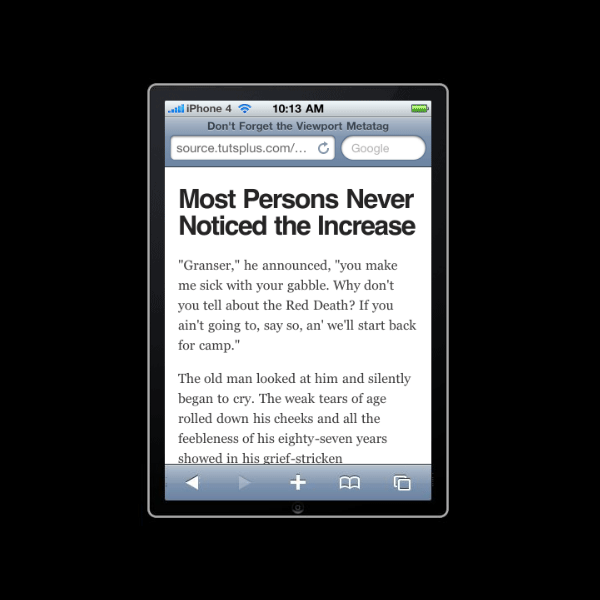
As you can see, everything remains at the correct scale. The text is wrapping instead of shrinking, and our visual helper (the red heading) has disappeared.
However, This Isn’t a Standard
The viewport metatag was Apple’s solution to the problem. It was adopted quickly by other platforms, but it was never put forward by the W3C. Microsoft brought this to light when they chose for IE10 to ignore the viewport metatag under certain circumstances. Instead, they opted to use CSS Device Adaptation, which iswhat the W3C are leaning on.
In short, similar viewport properties are defined within CSS using the @viewport rule, instead of within the HTML.
@viewport{
width: device-width;
}
Given that it’s a work in progress, IE10 requires the prefixed version of the proposal, which looks something like this:
@-ms-viewport{
width: device-width;
}
It’s a far more elegant solution than the metatag, but is a long way from being fully supported. Slot it into your CSS now, to make sure your responsive design behaves itself in IE10 “snap mode”, and keep an eye on its progress in the future. This is where viewport control is headed.
You can read more about this in Tim Kadlec’s post IE10 Snap Mode and Responsive Design.
Conclusion
Responsive web design isn’t just for people who enjoy watching their browsers grow and shrink, it’s about catering for as many different devices, screens and resolutions as possible! Throw the viewport meta tag into your <head>, plus the @viewport rule into your CSS when you’re building flexible layouts and you’re good to go.
Further Reading
相關文章:
Mobile Web 前端技術筆記(一): Viewport的設定 http://hsinyu00.wordpress.com/2011/04/05/mobile-web-viewport/
淺談 @viewport 規則 http://kuro.tw/blog/2012/02/25/mobile-viewport
html viewport meta 說明及淺見 http://blog.caesarchi.com/2012/05/html-viewport-meta.html
使用 Viewport 控制手機瀏覽器顯示 http://beatskate.com/viewport/
原文:http://webdesign.tutsplus.com/tutorials/htmlcss-tutorials/quick-tip-dont-forget-the-viewport-meta-tag/